Getting Started
Table of Contents
- Downloading And Installing Stuff
- Setting Up Your Application Environment
- Install Your Web App
- Adding Style To Your Site …
Downloading And Installing Stuff
Download the following:
- node.js installer
- Heroku Toolbelt. This can take a while to install as files get downloaded during the process. If the installer seems to hang or freeze with a full progress bar, just wait a couple of minutes and it will continue.
- Sublime Text
Then install your new stuff.
Setting Up Your Application Environment
- Go to your
DocumentsorMy Documentsfolder. - Create a directory called
appin Windows Explorer.
Adding ssh-keygen To Your PATH
There is an application called ssh-keygen installed with Heroku
Toolbelt. Unfortunatly you can’t run it in your Command Window
unless you tell Windows where to find it.
You do this by adding it’s location to the Windows PATH environment variable:
-
Click the
Start button on the bottem left corner of your screen.
On the right side of the
button on the bottem left corner of your screen.
On the right side of the Start Menuyou’ll seeComputer. Right click onComputerand choosePropertiesfrom the pop-up / context menu.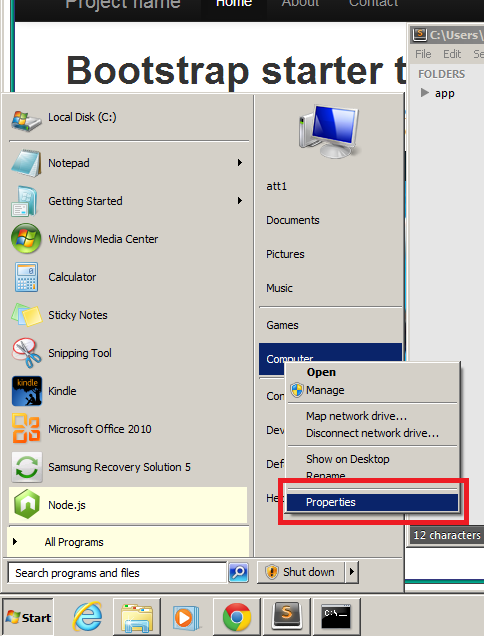 Computer Properties
Computer Properties -
Click
Advanced Systems Settingson the left.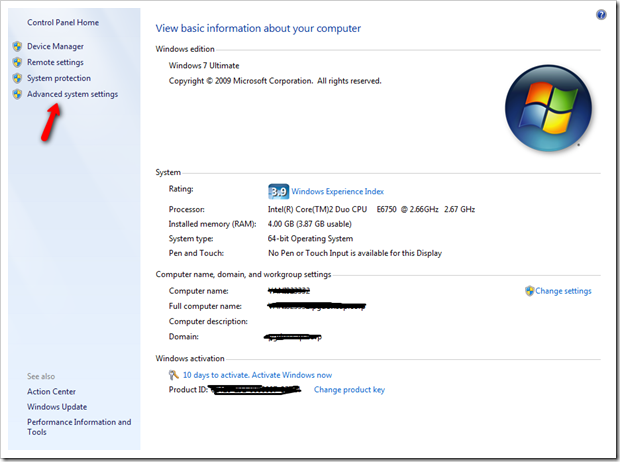 Advanced System Settings
Advanced System Settings -
Click the
Advancedtab and then theEnvironment Variables. . .button.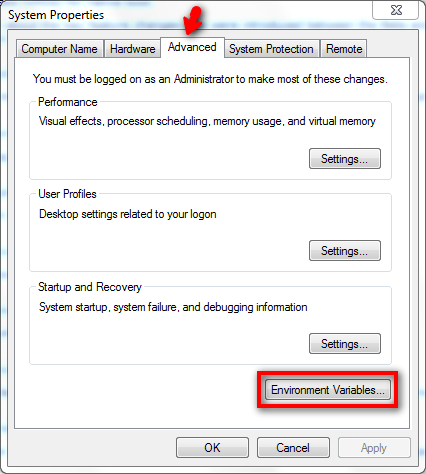 Environment Variables Button
Environment Variables Button -
Double click
PATH(or it might bePath). It can either be listed underUser variablesorSystem variables.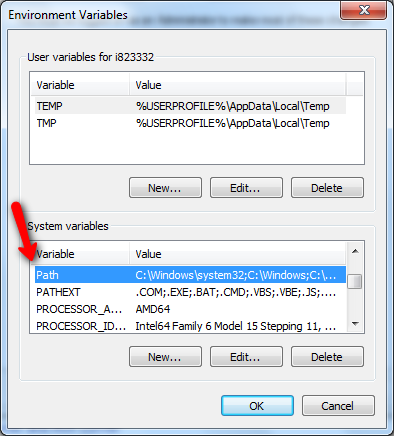 Double click PATH
Double click PATH -
Add
C:\Program Files (x86)\Git\bininto theVariable Value. Make sure you separate the value with;.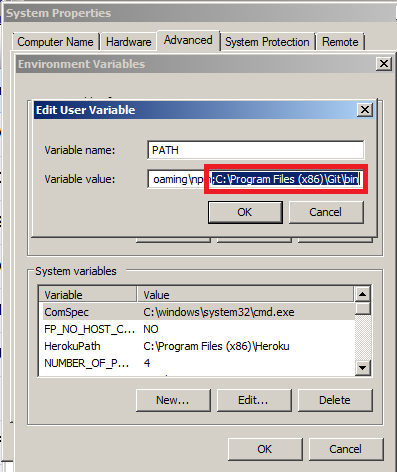 Add path
Add path
Install Your Web App
- In Windows Explorer, simply hold Shift and right-click on the
appfolder. -
Choose Open Command Window here
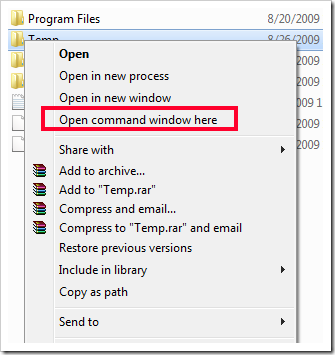 Shift + Right-Click on folder
Shift + Right-Click on folder -
Your black DOS Command Window should now be open and the current directory will be the
C:\Users\-YourUserName-\Documents\appdirectory.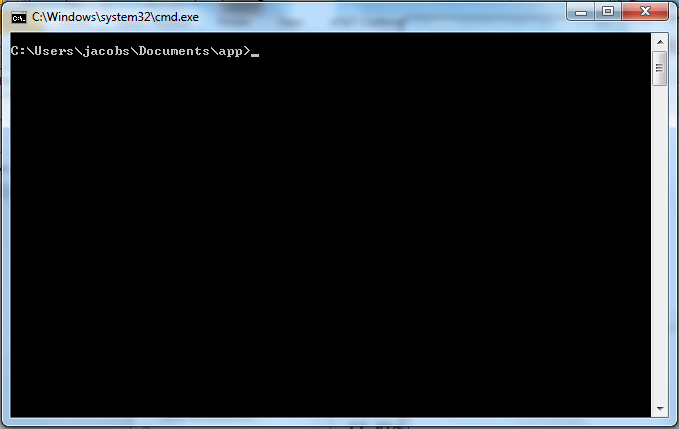 Command Window
Command Window -
In the new Command Window type the commands shown below.
When asked to type commands in the Command Window, make sure to press the enter key after every line and wait till each command task is compleated before entering the next line.
npm install -g express –S
express
npm install
node app
Open up a browser and visit http://localhost:3000/ to see your bare bones, node.js, express app.